- General
- Telehealth
- Career Trends
- Featured
- Legal
- News and Events
- Technology
- How To
- Procedures
- Training
- Allied Health Industry
- Allied Health Practitioners
- Employer News
- Candidate News
Recent Posts
Most Popular
6 Tips To Get The Most Out Of Your AlliedHealthJobCafe.com Subscription
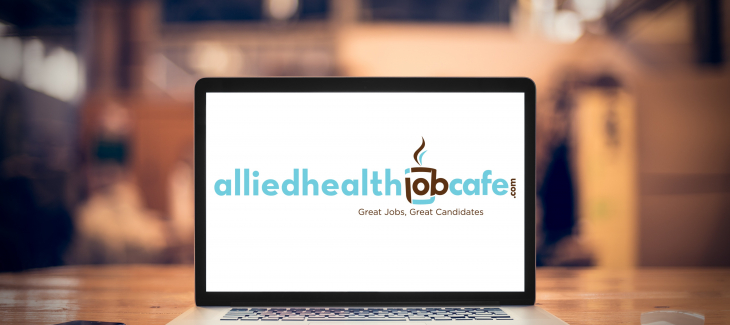
Our goal at AlliedHealthJobCafe.com is to see our clients succeed. We want to offer some helpful tips and tricks to improve your recruiting efforts by using our site to find and contact candidates.
- Job Posts
For companies who manually post jobs, we suggest updating your job dates frequently. To update your jobs, click the green “Update All Job Dates” button on the top of the Manage Jobs page in your Company Dashboard. When a candidate searches for jobs, the results are listed by posted date by default, so the more recent your job dates are, the more likely the jobs are to rank higher in search results. This means candidates are more likely to see your jobs at the top of their searches!

If you’re struggling to write your job descriptions, read our blog titled “Why Aren’t Candidates Applying to Your Jobs?” to learn how to optimize your job posts.
- Candidate Searches
Save your candidate searches! Narrow down a search to match your job requirements and click “Save As” to get notified when a new candidate registers that matches that criteria.
- Contacting Candidates
A batch email is an excellent feature unique to AlliedHealthJobCafe.com. A batch email allows you to send one email to multiple candidates at once, which saves you time and the headache of contacting each candidate individually.
The batch email feature is available throughout your dashboard when you’re searching for candidates.
We recommend keeping these best practices in mind when sending emails – individual or batch – to candidates:
- Write clear subject lines. Your email subject line should tell the candidate that your message matches their specialty and location preferences. For example, “Radiologist Needed in Memphis, Tennessee.” Candidates are more likely to open the email if they know the job is relevant to their background and expertise. When a candidate receives your message on a mobile device, they will likely only see the subject line. More than 50 percent of our site visitors are on a mobile device!
- Don’t forget to select your job in the batch email. Choose the job you want to send by clicking on the box labeled “Job” above the “Subject” and “Message” box on the Contact Candidates page. Type in the first few letters of the job title and you will see your job appear. Click on that job. Candidates will see the link to your job posting at the bottom of the email. This makes it very easy for candidates to view your job. Remember, more job views equal more applications!

- Keep your messages brief and readable. Healthcare professionals have hectic schedules, so you don’t want a good candidate to shy away from reading your message because they think it will take too much time. Small paragraphs and strategic spacing are the keys to ensure your message is read!
- Company Profile
Your Company Profile tells candidates about your company, including company goals, mission statement and any other important information you want to include. Candidates value a company’s honesty, so we recommend creating a complete Company Profile. According to LinkedIn, the first thing candidates do when they hear about a new job opportunity, is look up the company’s website.
To add or edit your Company Profile, login to your dashboard and click on Manage Company Profile on the left. To add media files or video URLs to display on your Company Profile, click Manage Media on the left from your dashboard.
- Add-Ons
Check out the variety of add-ons AlliedHealthJobCafe.com has available to compliment your recruiting efforts and increase your company’s visibility on our site! You can purchase a Featured Job 5 pack for those difficult-to-fill positions or an eblast to market your jobs to specific specialties!
- FAQs
Check out our Frequently Asked Questions page for help with other questions on how to use the site.


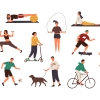





Comments